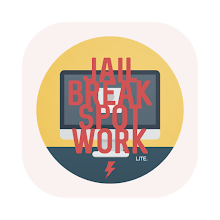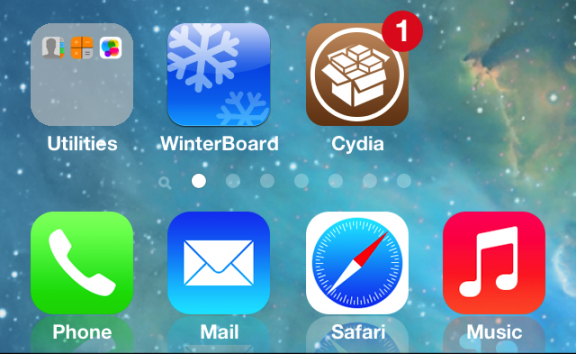Ketika pertama kali diluncurkan pada iPhone 4S tahun 2011 lalu, fitur
"voice assistant" menerima tanggapan yang sangat baik dari publik, Siri telah berkembang sejak itu, dan akhirnya sekarang meninggalkan versi beta-nya dengan peluncuran
iOS 7.
Berikut adalah beberapa poin penting untuk kalian tentang Siri di iOS 7 ;
ACTIVATION
Saat pertama kali iDevice kali menyala pada iOS 7, kalian akan mendapat perintah untuk mengaktifkan Siri. Jika kalian tidak akan mengaktifkannya langsung, kalian dapat melakukannya nanti dengan pergi ke
Setting -> General -> Siri. Kalian juga dapat mematikan Siri dengan cara yang sama.
GETTING STARTED
Untuk Berbicara dengan Siri, kalian cukup menekan "Home Button"sampai kalian mendengar suara notif.
GENERAL FEATURES
Jika kalian kesulitan untuk mengobrol dengan Siri, mulailah dengan pelan - pelan dan gunakan kosakata yang mudah seperti ;
- Call ...
- Set up a meeting at ...
- Did the ... win ? ...
- What's the weather for today ? ...
MALE OR FEMALE ?
Suara pada Siri bisa seorang pria ataupun wanita, untuk menggantikan kalian bisa langsung saja ke Setting -> General -> Siri.
Kalian juga dapat merubah bahasa yang akan digunakan oleh Siri, seperti bahasa Cina, Inggris, Prancis, Jerman, Italia, Jepang, Korea atau Spanyol tergantung mana yang kalian inginkan, ( sayangnya untuk bahasa kita atau Bahasa Indonesia Siri mungkin belum belajar ,, hehe.. )
MORE ADVANCED FEATURES
Ketika kalian sudah mulai menguasai beberapa perintah yang mudah, cobalah sesuatu yang baru.
Seperti contohnya kalian dapat memerintahkan Siri untuk menyalakan atau mematikan beberapa fungsi iDevice kalian seperti
"Turn off airplane mode", "Enable Bluetooth" atau lainnya.
Siri juga dapat membantu kalian mencari teman atau pacar kalian di Twitter dengan mengucapkan
"What is ... saying ?" untuk memulainya.
USE A CLEAR VOICE
Seperti manusia normal, Siri hanya dapat merespon perintah dengan kosakata yang jelas, dan apabila kalian mengucapkannya dengan samar - samar, Siri akan menebak apa yang kalian ucapkan. Dan pastikan kalian tidak berada di tempat yang ramai atau berisik.
GET CONNECTED
Siri hanya bekerja pada saat kalian terhubung pada WiFi atau koneksi selular kalian dalam posisi
on.
FINAL THOUGHTS
Cara terbaik untuk mendapat Siri yang sempurna adalah dengan menggunakannya, Untungnya Apple telah menyediakan buku panduan yang secara langsung tersedia di iOS 7. Untuk mengakses ini, kalian tinggal men-tap tanda tanya (
? ) yang berada di sudut kiri bawah layar Siri. Pada bagian ini, berjudul "Some things you can ask me," yang merupakan bagian kategori seperti;
"Phone", "Messages", "Sports", dan "Facebook". Dengan men-tap nya kalian dapat menemukan beberapa contoh pertanyaan yang dapat kalian ajukan kepada Siri.
Dibawah kategori "Movies", kalian dapat menemukan pertanyaan dan pernyataan seperti;
- Who directed Finding Nemo ?
- I want to see the new Pixar movie
- Three tickets yo see Brave <---------- ( layanan ini sayangnya belum tersedia di Indonesia )
Siri hanya tersedia pada iPhone 4s atau diatasnya, iPad gen 3 atau diatasnya, dan iPod Touch gen 5
Semoga penjelasan singkat ini dapat berguna, dan mari kita sambut iOS 7 ..